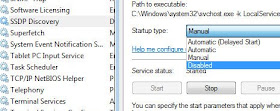One of the problems with Plug and Play (PnP) is its tendency to detect and load drivers for devices you don't want to use. Although there is a way to turn off Plug and Play to prevent the Windows PnP feature from detecting and installing drivers for some devices, you can also disable most other devices that may be causing conflicts.
To disable a device and prevent Windows from detecting it again:
- Right-click on My Computer and select Properties. Select the "Device Manager" link.
- In the Device Manager (devmgmt.msc) find the hardware that you want PnP to ignore, right-click, and select "Disable"
A red cross will then appear over the device's icon to signify that it has been disabled. The device can be re-enabled at a later stage by right-clicking and selecting "Enable"
How to disable Plug and Play
In the event that you need to disable Plug and Play completely, since PnP is a Windows Service you need to disable it through the Service Manager:
- Search for "services.msc" in the start menu search field
- Once opened, in the Service panel right-click on "UPnP Device Host" or "Universal Plug and Play Device Host" and select "Properties". In the properties window change the Startup type to "Disabled"
The SSDP service is the actual server that is open to the Internet (unless you are firewalled), and the service that turns on the UPnP Device Host. Next, go on to the SSDP Discovery Service, double-click and select "Stop" to stop the service. Then disable it in the same manner as done above withe UPnP Device Host
 back to touchfoil support
back to touchfoil support  back to visualplanet.biz
back to visualplanet.biz